本文实例为大家分享了使用listview实现简单图书管理的具体代码,供大家参考,具体内容如下
在主类布局文件中只需要一个listview即可
<?xml version="1.0" encoding="utf-8"?> <LinearLayout xmlns:android="http://schemas.android.com/apk/res/android" ? ? xmlns:app="http://schemas.android.com/apk/res-auto" ? ? xmlns:tools="http://schemas.android.com/tools" ? ? android:layout_width="match_parent" ? ? android:layout_height="match_parent" ? ? tools:context=".MainActivity" ? ? android:orientation="vertical"> ? ? ? <ListView ? ? ? ? android:layout_width="match_parent" ? ? ? ? android:layout_height="wrap_content" ? ? ? ? android:id="@+id/list_view" ? ? ? ? /> ? </LinearLayout>
在listview的布局文件中给listview定义样式
<?xml version="1.0" encoding="utf-8"?> <LinearLayout ? ? xmlns:android="http://schemas.android.com/apk/res/android" android:layout_width="match_parent" ? ? android:layout_height="match_parent" ? ? android:orientation="horizontal"> ? ? ? <ImageView ? ? ? ? android:id="@+id/book_img" ? ? ? ? android:layout_width="103dp" ? ? ? ? android:layout_height="113dp" /> ? ? ? <LinearLayout ? ? ? ? android:layout_width="wrap_content" ? ? ? ? android:layout_height="wrap_content" ? ? ? ? android:orientation="vertical"> ? ? ? ? ? <TextView ? ? ? ? ? ? android:layout_width="wrap_content" ? ? ? ? ? ? android:layout_height="wrap_content" ? ? ? ? ? ? android:id="@+id/book_name" ? ? ? ? ? ? /> ? ? ? ? ? <TextView ? ? ? ? ? ? android:layout_width="wrap_content" ? ? ? ? ? ? android:layout_height="wrap_content" ? ? ? ? ? ? android:id="@+id/book_author" ? ? ? ? ? ? /> ? ? ? ? ? <TextView ? ? ? ? ? ? android:layout_width="wrap_content" ? ? ? ? ? ? android:layout_height="wrap_content" ? ? ? ? ? ? android:id="@+id/book_info1" ? ? ? ? ? ? /> ? ? </LinearLayout> </LinearLayout>
接下来是类方法:首先定义一个Book类用来接收和返回值
package com.example.tow;
?
public class Book {
? ? String name;
? ? int imageId;
? ? String author;
? ? String info1;
? ? public Book(String name,int imageId,String author,String info1){
? ? ? ? this.name = name;
? ? ? ? this.imageId = imageId;
? ? ? ? this.author = author;
? ? ? ? this.info1 = info1;
? ? }
?
? ? public Book(String name,int imageId){
? ? ? ? this.name = name;
? ? ? ? this.imageId = imageId;
? ? }
? ? public String getName(){
? ? ? ? return name;
? ? }
? ? public int getImageId(){
? ? ? ? return imageId;
? ? }
? ? public String getAuthor(){
? ? ? ? return author;
? ? }
? ? public String getInfo1(){
? ? ? ? return info1;
? ? }
}
接着给listview添加一个Adapter这里使用了ArrayAdapter没有使用BaseAdapter是因为完成简单问题使用ArrayAdapter更简单
package com.example.tow;
?
import android.content.Context;
import android.view.LayoutInflater;
import android.view.View;
import android.view.ViewGroup;
import android.widget.ArrayAdapter;
import android.widget.ImageView;
import android.widget.TextView;
?
import androidx.annotation.NonNull;
?
import java.util.List;
?
public class BookAdapter extends ArrayAdapter<Book> {
? ? private int resourceId;
? ? public BookAdapter(@NonNull Context context, int resource, @NonNull List<Book> objects){
? ? ? ? super(context,resource,objects);
? ? ? ? resourceId = resource;
? ? }
? ? @Override
? ? public View getView(int position, View convertView, ViewGroup parent){
? ? ? ? Book book = getItem(position);
? ? ? ? //LayoutInflater动态加载子视图的布局
? ? ? ? View view = LayoutInflater.from(getContext()).inflate(resourceId,
? ? ? ? ? ? ? ? parent,false);
? ? ? ? ImageView bookImg = view.findViewById(R.id.book_img);
? ? ? ? TextView bookName = view.findViewById(R.id.book_name);
? ? ? ? TextView bookAuthor = view.findViewById(R.id.book_author);
? ? ? ? TextView bookInfo1 = view.findViewById(R.id.book_info1);
? ? ? ? bookImg.setImageResource(book.getImageId());
? ? ? ? bookName.setText(book.getName());
? ? ? ? bookAuthor.setText(book.getAuthor());
? ? ? ? bookInfo1.setText(book.getInfo1());
? ? ? ? return view;
? ? }
}
接下来就是书写主类:
package com.example.tow;
?
import androidx.annotation.NonNull;
import androidx.appcompat.app.AlertDialog;
import androidx.appcompat.app.AppCompatActivity;
?
import android.content.Context;
import android.content.DialogInterface;
import android.os.Bundle;
import android.view.LayoutInflater;
import android.view.View;
import android.view.ViewGroup;
import android.widget.AdapterView;
import android.widget.ArrayAdapter;
import android.widget.ImageView;
import android.widget.ListView;
import android.widget.TextView;
import android.widget.Toast;
?
import java.util.ArrayList;
import java.util.List;
?
public class MainActivity extends AppCompatActivity {
? ? private List<Book> bookList = new ArrayList<>();
?
? ? @Override
? ? protected void onCreate(Bundle savedInstanceState) {
? ? ? ? super.onCreate(savedInstanceState);
? ? ? ? setContentView(R.layout.activity_main);
? ? ? ? initBook();
? ? ? ? BookAdapter adapter = new BookAdapter(MainActivity.this,R.layout.book_item,bookList);
? ? ? ? ListView listView = findViewById(R.id.list_view);
? ? ? ? listView.setAdapter(adapter);
? ? ? ? listView.setOnItemClickListener(new AdapterView.OnItemClickListener() {
? ? ? ? ? ? @Override
? ? ? ? ? ? public void onItemClick(AdapterView<?> parent, View view, int i, long id) {
? ? ? ? ? ? ? ? Book book = bookList.get(i);
? ? ? ? ? ? ? ? Toast.makeText(MainActivity.this,book.getName(),Toast.LENGTH_SHORT).show();
? ? ? ? ? ? }
? ? ? ? });
?
? ? ? ? listView.setOnItemLongClickListener(new AdapterView.OnItemLongClickListener() {
? ? ? ? ? ? @Override
? ? ? ? ? ? public boolean onItemLongClick(AdapterView<?> parent, View view, int i, long l) {
? ? ? ? ? ? ? ? Book book = bookList.get(i);
? ? ? ? ? ? ? ? AlertDialog.Builder builder = new AlertDialog.Builder(MainActivity.this);
? ? ? ? ? ? ? ? builder.setTitle("确认删除").setMessage("是否确认删除书籍"+book.getName()+"?");
? ? ? ? ? ? ? ? builder.setPositiveButton("是", new DialogInterface.OnClickListener() {
? ? ? ? ? ? ? ? ? ? @Override
? ? ? ? ? ? ? ? ? ? public void onClick(DialogInterface dialog, int ij) {
? ? ? ? ? ? ? ? ? ? ? ? bookList.remove(i);
? ? ? ? ? ? ? ? ? ? ? ? adapter.notifyDataSetChanged();
? ? ? ? ? ? ? ? ? ? ? ? listView.invalidate();
? ? ? ? ? ? ? ? ? ? }
? ? ? ? ? ? ? ? });
? ? ? ? ? ? ? ? builder.setNegativeButton("否", new DialogInterface.OnClickListener() {
? ? ? ? ? ? ? ? ? ? @Override
? ? ? ? ? ? ? ? ? ? public void onClick(DialogInterface dialogInterface, int i) {
? ? ? ? ? ? ? ? ? ? ? ? dialogInterface.dismiss();
? ? ? ? ? ? ? ? ? ? }
? ? ? ? ? ? ? ? });
? ? ? ? ? ? ? ? builder.show();
?
? ? ? ? ? ? ? ? return false;
? ? ? ? ? ? }
? ? ? ? });
? ? }
? ? public void initBook(){
? ? ? ? Book book1 = new Book("火影忍者疾风",R.drawable.book1,"牛仔|可以了","看人kiss");
? ? ? ? bookList.add(book1);
? ? ? ? Book book2 = new Book("火影剧场版",R.drawable.book2,"可爱卡卡西|写不下去了","学习kiss");
? ? ? ? bookList.add(book2);
? ? ? ? Book book3 = new Book("hello",R.drawable.book,"雷切|我说真的","自己去kiss");
? ? ? ? bookList.add(book3);
? ? ? ? Book book4 = new Book("我是卡卡西",R.drawable.book3,"小泽玛利亚|真写不下去了","巨好看的kiss");
? ? ? ? bookList.add(book4);
? ? ? ? Book book5 = new Book("我是鸣人",R.drawable.book4,"广末凉子|词穷了","我燃起来了");
? ? ? ? bookList.add(book5);
? ? ? ? Book book6 = new Book("你是个好人",R.drawable.book5,"鸣人|但是还是得写","我炸了");
? ? ? ? bookList.add(book6);
? ? ? ? Book book7 = new Book("我不想辜负你",R.drawable.book6,"自来也|没办法","开始战斗吧");
? ? ? ? bookList.add(book7);
? ? ? ? Book book8 = new Book("谢谢你",R.drawable.book,"罗密欧|我得交作业","谢谢你泰罗");
? ? ? ? bookList.add(book8);
? ? ? ? Book book9 = new Book("泰罗",R.drawable.book9,"朱丽叶|就这吧","真美");
? ? ? ? bookList.add(book9);
? ? }
}
这里只定义了长按删除的操作,点击操作未完善,可以书写页面跳转自行更改
运行效果:
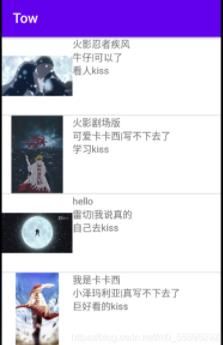
长按效果:

以上就是本文的全部内容,希望对大家的学习有所帮助,也希望大家多多支持源码搜藏网。