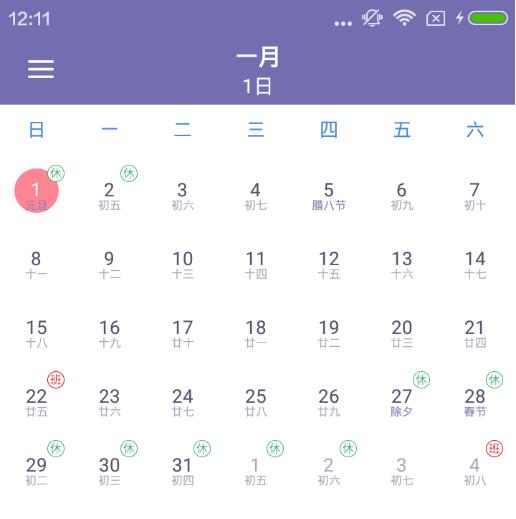*该Demo的DragContainerLayout,即拖拽功能未实现,可忽略删除。
使用方法:
MonthCalendarView的使用
<com.jeek.calendar.widget.calendar.month.MonthCalendarView
android:id="@+id/mcvCalendar"
android:layout_width="match_parent"
android:layout_height="@dimen/small_month_calendar_height"
app:month_day_text_size="@integer/small_calendar_text_size"
app:month_selected_circle_color="@color/color_select_date_dialog_edit_text_bg_focus"
app:month_selected_circle_today_color="@color/color_select_date_dialog_edit_text_bg_focus"
app:month_show_lunar="true" <!-是否显示农历,默认显示->
app:month_show_task_hint="false" <!-是否显示圆点提示->
app:month_show_holiday_hint="true" <!-是否显示休班日提示->
app:month_text_size="@integer/small_calendar_text_size"/>
ScheduleLayout的使用
layout_schedule.xml文件,必须包含MonthCalendarView、WeekCalendarView和ScheduleRecyclerView,可以直接引用改文件作为布局。
ScheduleLayout: app:default_view="week" <!-默认周视图-> app:default_view="month" <!-默认月视图->
设置日期监听
slSchedule.setOnCalendarClickListener(new OnCalendarClickListener() {
@Override
public void onClickDate(int year, int month, int day) {
//监听获得点击的年月日
}
});
跳转到今天
slSchedule.getMonthCalendar().setTodayToView();
缺点
该日历暂时没有支持无限循环,需要查看很多日期的朋友可以在MonthAdapter和WeekAdapter调高SIZE的大小即可。
效果图: