段时间没写博客了,趁今天有空就写了一篇。今天的主题就是仿联系人界面。相信大家在平时都见过,就是可以实现快速索引的侧边栏。比如在美团中选择城市的界面:
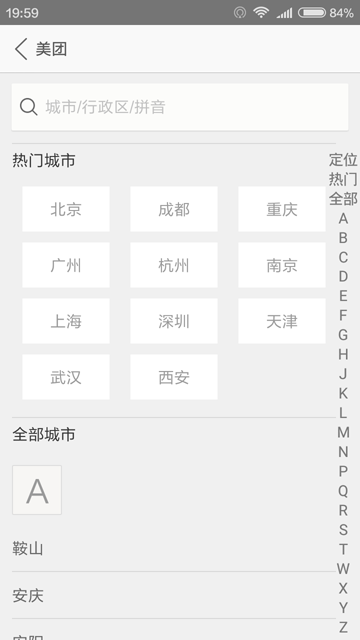
我们可以看到在右侧有一个支持快速索引的栏。接下来,我们就要实现这种索引栏。
首先是attrs.xml,定义了三个自定义属性:
1 2 3 4 5 6 7 8 9 10 11 |
<xml version="1.0" encoding="utf-8"> <resources> <declare-styleable name="QuickIndexBar"> // 字体的颜色 <attr name="font_color" format="color|reference"></attr> // 选中时字体的颜色 <attr name="selected_font_color" format="color|reference"></attr> // 字体的大小 <attr name="font_size" format="dimension|reference"></attr> </declare-styleable> </resources> |
之后我们创建一个类继承自View,类名就叫QuickIndexBar:
1 2 3 4 5 6 7 8 9 10 11 12 13 14 15 16 17 18 19 20 21 22 23 24 25 26 27 28 29 30 31 32 33 34 35 36 37 38 39 40 41 |
// 默认字体颜色 private int defaultFontColor = Color.WHITE; // 默认选中字体颜色 private int defaultSelectedFontColor = Color.GRAY; // 字体颜色 private int fontColor; // 选中字体颜色 private int selectedFontColor; // 字体大小 private float fontSize; // 默认字体大小 private float defaultfontSize = 12; // 上次触摸的字母单元格 int lastSelected = -1; // 这次触摸的字母单元格 int selected = -1; public QuickIndexBar(Context context) { this(context, null); } public QuickIndexBar(Context context, AttributeSet attrs) { this(context, attrs, 0); } public QuickIndexBar(Context context, AttributeSet attrs, int defStyleAttr) { super(context, attrs, defStyleAttr); TypedArray a = getContext().obtainStyledAttributes(attrs, R.styleable.QuickIndexBar); fontColor = a.getColor(R.styleable.QuickIndexBar_font_color, defaultFontColor); selectedFontColor = a.getColor(R.styleable.QuickIndexBar_selected_font_color, defaultSelectedFontColor); fontSize = a.getDimension(R.styleable.QuickIndexBar_font_size, TypedValue.applyDimension(TypedValue.COMPLEX_UNIT_SP, defaultfontSize, getContext().getResources().getDisplayMetrics())); a.recycle(); mPaint = new Paint(Paint.ANTI_ALIAS_FLAG); mPaint.setColor(fontColor); mPaint.setTypeface(Typeface.DEFAULT_BOLD); mPaint.setTextSize(fontSize); } |
上面的代码就是在构造器中初始化了自定义属性,大家应该都能看懂。
1 2 3 4 5 6 7 8 9 10 11 12 13 14 15 16 17 18 19 20 21 22 |
// 快速索引的字母 public static final String[] INDEX_ARRAYS = new String[]{"#", "A", "B", "C", "D", "E", "F", "G", "H", "I", "J", "K", "L", "M", "N", "O", "P", "Q", "R", "S", "T", "U", "V", "W", "X", "Y", "Z"}; // 控件的宽度 private int width; // 控件的高度 private int height; // 字母单元格的宽度 private float cellHeight; /** * 得到控件的大小 */ @Override protected void onSizeChanged(int w, int h, int oldw, int oldh) { super.onSizeChanged(w, h, oldw, oldh); width = getMeasuredWidth(); height = getMeasuredHeight(); // 得到字母单元格的高度 cellHeight = height * 1.0f / INDEX_ARRAYS.length; } |
然后在onSizeChanged(int w, int h, int oldw, int oldh)中获取width和height。还要计算cellHeight,也就是INDEX_ARRAYS中每个字符串所占用的高度,以便在onDraw(Canvas canvas)中使用。
我们来看看onDraw(Canvas canvas):
1 2 3 4 5 6 7 8 9 10 11 12 13 14 15 16 17 18 19 20 21 |
@Override protected void onDraw(Canvas canvas) { // 遍历画出index for (int i = 0; i < INDEX_ARRAYS.length; i++) { // 测出字体的宽度 float x = width / 2 - mPaint.measureText(INDEX_ARRAYS[i]) / 2; // 得到字体的高度 Paint.FontMetrics fm = mPaint.getFontMetrics(); double fontHeight = Math.ceil(fm.descent - fm.ascent); float y = (float) ((i + 1) * cellHeight - cellHeight / 2 + fontHeight / 2); if (i == selected) { mPaint.setColor(lastSelected == -1 fontColor : selectedFontColor); } else { mPaint.setColor(fontColor); } // 绘制索引的字母 (x,y)为字母左下角的坐标 canvas.drawText(INDEX_ARRAYS[i], x, y, mPaint); } } |
在代码中去遍历INDEX_ARRAYS,测量出字母的宽度和高度。这里要注意的是,canvas.drawText(String text, float x, float y, Paint paint)中的 x,y 指的是字母左下角的坐标,并不是“原点”。
别忘了我们还要对QuickIndexBar的触摸事件作出处理。所以我们要重写onTouchEvent(MotionEvent event):
1 2 3 4 5 6 7 8 9 10 11 12 13 14 15 16 17 18 19 20 21 22 23 24 25 26 27 28 29 30 31 32 33 34 35 36 37 38 39 40 41 42 43 44 45 46 47 48 49 |
/** * 设置当索引改变的监听器 */ public interface OnIndexChangeListener { /** * 当索引改变 * * @param selectIndex 索引值 */ void onIndexChange(int selectIndex); /** * 当手指抬起 */ void onActionUp(); } public void setOnIndexChangeListener(OnIndexChangeListener listener) { this.listener = listener; } @Override public boolean onTouchEvent(MotionEvent event) { float y; switch (event.getAction()) { case MotionEvent.ACTION_DOWN: case MotionEvent.ACTION_MOVE: y = event.getY(); // 计算出触摸的是哪个字母单元格 selected = (int) (y / cellHeight); if (selected >= 0 && selected < INDEX_ARRAYS.length) { if (selected != lastSelected) { if (listener != null) { listener.onIndexChange(selected); // 回调监听器的方法 } Log.i(TAG, INDEX_ARRAYS[selected]); } lastSelected = selected; } break; case MotionEvent.ACTION_UP: // 把上次的字母单元格重置 lastSelected = -1; listener.onActionUp(); break; } invalidate(); // 重绘视图 return true; } |
在ACTION_DOWN和ACTION_MOVE计算出了触摸的y值对应的是索引中的哪个字母,然后回调了监听器;而在ACTION_UP中重置了lastSelected,回调了监听器。
这样,我们就把QuickIndexBar写好了,关于QuickIndexBar使用的代码就不贴出来了,太长了。如果有需要,可以下载下面的Demo,里面都有注释。Demo的效果图如下:
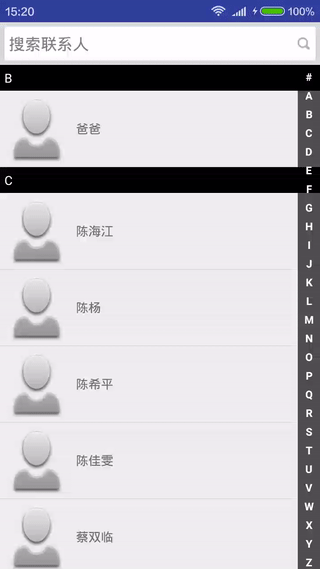
好了,今天就到这里了。have fun!